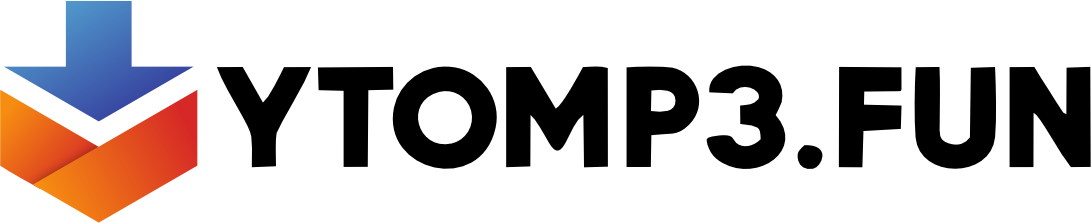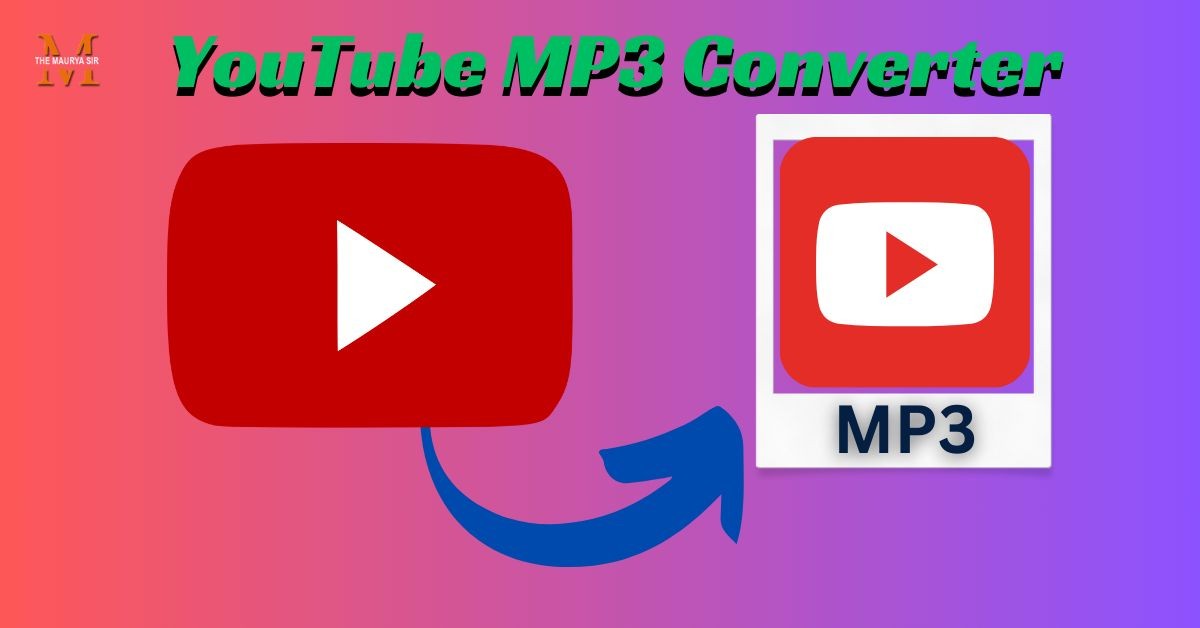Simple Steps to Turn Audio Files into YouTube Videos
Audio Files into YouTube Videos
Audio content can be equally as powerful as video, and YouTube offers a vast platform for sharing audio files ranging from podcasts and music to audiobooks and more. YouTube to MP3 Convert format is simple and opens up a plethora of opportunities for reaching a larger audience. Here, we’ll go over straightforward, step-by-step instructions for converting your audio files to videos and uploading them to YouTube.
Why Convert Audio to YouTube Video?
Before we begin, it’s important to understand why so many video creators share audio recordings on YouTube:
- Audience Reach: YouTube is one of the world’s most popular platforms, with access to millions of prospective listeners.
- Monetization Opportunities: YouTube provides opportunities for monetizing content, allowing you to earn money through advertisements and memberships.
- Searchability and Discoverability: YouTube’s search algorithms make your material more discoverable than on other audio-only sites.
“Turning your audio files into video content on YouTube can help you connect with new audiences and gain greater exposure for your work.”
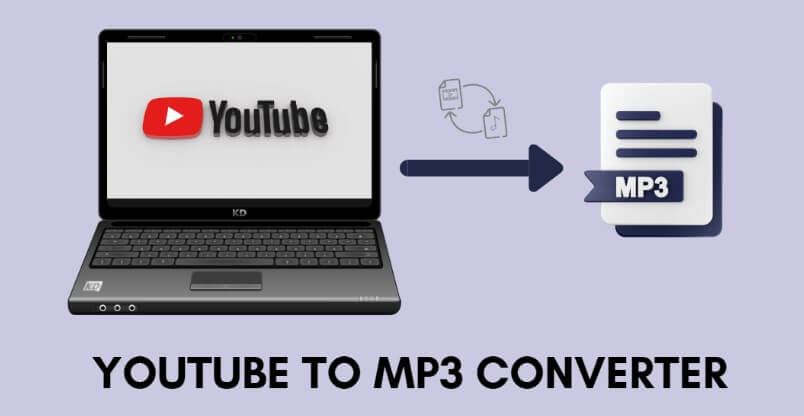
What You Need to Get Started
- To convert audio files (such as MP3) into YouTube-ready videos, you’ll need:
- The most common audio file formats are MP3 and WAV.
- An image or background: This can be a static image, slideshow, or graphic that appears on the screen while the audio is playing.
- Video editing software or online converter: There are a variety of options available, including simple internet converters and full-featured video editing software.
1: Select your background image or graphics.
Your video requires a visual component to complement the audio. You have a few choices:
- Single Static Image: Choose a single image, such as a logo or album cover, to symbolize your material.
- Slideshow: Make a slideshow with a series of images to keep people interested.
- Graphics or Animations: While basic animations might add interest, they should be kept to a minimum if your content is primarily audio-focused.
2: Choose an Audio-to-Video Converter
Here are several popular ways for converting audio into video format.
1. Windows Video Editor (available for Windows 10 and 11)
How To Use:
- Open Windows Video Editor and start a new project.
- Upload your preferred background image or images.
- Drag and drop your audio file onto the timeline to align with the graphics.
- Save the project in video format (MP4 is great for YouTube).

2. iMovie (for macOS and iOS).
How To Use:
- Open iMovie and create a new project.
- Import your images and audio files.
- Drag both files into the timeline, ensuring that the visual duration matches the length of the music.
- Export the project to an MP4 format for easy YouTube uploading.
3. The Canva Video Editor (Online)
How To Use:
- Go to Canva and pick Video as the project type.
- Upload your music file and your preferred background image.
- Align both files in the editor and alter the visual duration to match the music.
- Download the final video file.
4. Kapwing (online)
How To Use:
- Visit Kapwing and post your music and image files.
- Use the timeline to change the duration of your backdrop image to match the audio.
- Export and download the video in MP4 format.
- You can easily create films with these tools, whether you’re using a desktop or an internet platform.
3: Export Video in YouTube-Friendly Format.
- YouTube suggests the following upload settings:
- Resolution: 720p or above.
- MP4 is the most widely used format, however YouTube also accepts MOV and AVI.
- Aspect Ratio: 16:9 is the standard for YouTube, therefore make sure your photos or graphics follow this ratio.
4: Upload the Video to YouTube.
Once your video is complete, it’s time to upload it to YouTube. This is a simple guide:
- Sign into YouTube: Open YouTube and log in to your account.
- Click on “Upload Video”: Click the camera icon and then select Upload Video.
- Choose your file: Select the freshly created video file.

Fill in the details:
- Title: Include keywords relevant to your audio material.
- Description: Include a description to help viewers comprehend the topic.
- Tags and Playlists: To boost discoverability, add relevant tags and, if applicable, include the video in a playlist.
- Adjust the Privacy Settings: Select Public for broad reach, or Private/Unlisted if you want to share the video with a select audience.
“Take the time to optimize your video’s title, description, and tags, as these components increase visibility and help you reach your intended audience.”
Additional Tips for a Successful Audio-to-Video Conversion:
1. Add closed captions.
Make your content more accessible by uploading a caption file or using YouTube’s auto-captioning option.
2. Use Compelling Visuals.
Even a simple, single backdrop image can be interesting if it is well-designed. Consider your brand colors, logos, or artwork that reflects your content.
3. Add Relevant Links.
Use the description to link to your website, social media, or other relevant information, making it easy for readers to engage further.
4. Experiment with YouTube premieres
If you have a release schedule, try using YouTube Premiere to promote your audio material with a live chat function to increase interaction.

Conclusion: Convert Audio Files to YouTube Videos to Reach a Wider Audience.
Uploading audio content to YouTube as a video is a great way to attract new listeners, grow your audience, and make your work available to the whole YouTube community. Whether you’re a musician, podcaster, or educator, these steps will let you easily publish your audio output.
You may broaden your audience reach and increase the visibility of your content by utilizing YouTube’s platform. So go ahead and try turning your audio recordings into entertaining YouTube videos; you’ll be astonished by the results!