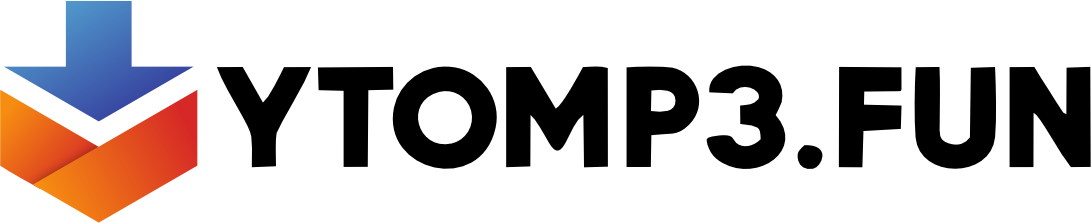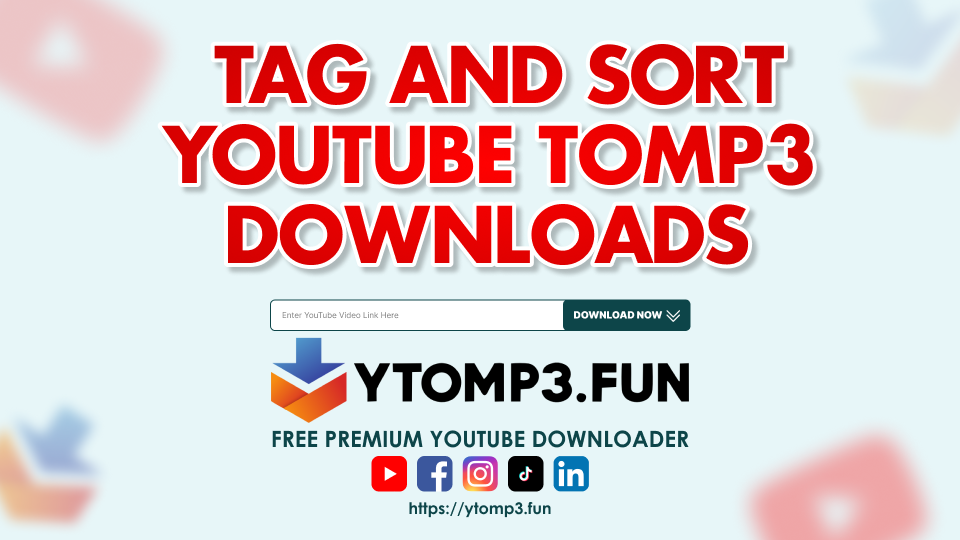Organize Your Music Collection: How to Tag and Sort YouTube to MP3 Downloads
YouTube to MP3 Downloads
If you’ve been collecting a music library via YouTube to MP3 Convert, properly organizing your files can make a significant impact. Well-organized music libraries are quicker to access, more visually appealing, and provide better playback experiences across all devices. However, with YouTube to MP3 transfers, metadata such as artist names, album titles, and track numbers sometimes disappear, leaving you with a collection of anonymous files. This post will show you how to tag, classify, and arrange your YouTube to MP3 downloads to build a well-organized music library.
Why is it important to organize your MP3 downloads?
A well-organized music library provides numerous benefits:
- Easy Navigation: Organized files make it easy to find and play specific songs or albums.
- Improved Playback: Most music apps display tracks with comprehensive metadata, so tagging your files guarantees that all of your music information is displayed correctly.
- Consistency Across Devices: Organized files are easier to sync across many devices, allowing you to access your library from anywhere.
“An organized music collection doesn’t just look better—it makes your listening experience smoother and more enjoyable.”
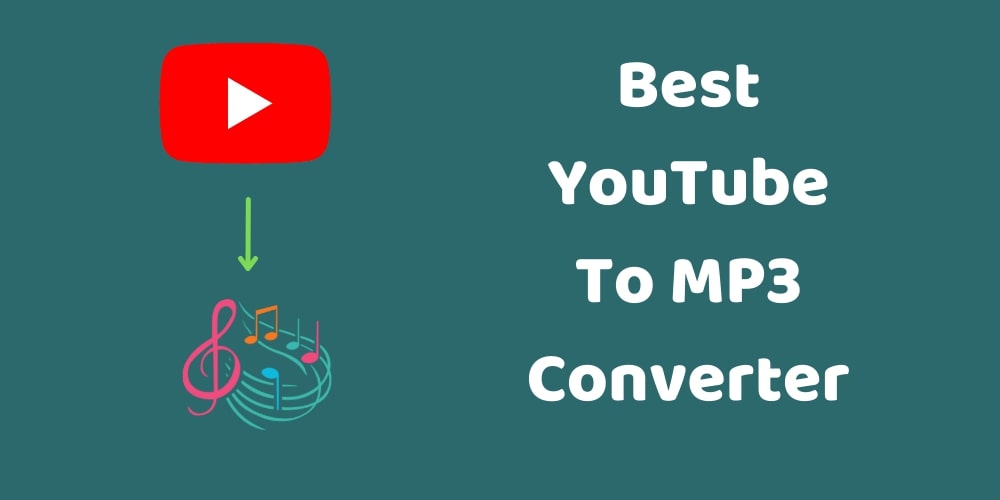
Step 1: Choose a Music Organization Method
Start by deciding on an organization method. Many people organize their music by artist, then by album, while others prefer playlists based on mood or genre.
Common Organization Styles:
- By Artist > Album > Track: Organize files by artist folders, then subfolders by album. This is the most widely used structure.
- By Genre: If you enjoy a range of genres, consider organizing by genre and subfolders by artist.
- By Playlist: This is best if you create playlists often or want music ready for specific occasions, such as workouts or relaxation.

Step 2: Use software to add metadata tags.
Once your organizational structure is established, the next step is to include metadata in your files. Metadata tags include details about the song, such as the artist, album, genre, and year. Most MP3 downloads from YouTube do not include this information, but you can add it with tagging software.
Recommended tagging software:
- MP3Tag (Windows, macOS): One of the most popular tagging apps, MP3Tag is free and allows you to enter tags individually or in bulk, making it quick and efficient.
- Music Brainz Picard (Windows, Mac, and Linux): This open-source application searches an online database for music metadata and tags enormous collections efficiently.
- Kid3 (Windows, macOS, and Linux): A lightweight and easy-to-use program for manually or batch tagging audio recordings.
Adding metadata tags:
- Open Your Tagging Software: Begin by importing all of your MP3 files into the app.
- Search for Metadata: If the software allows it, allow it to automatically retrieve metadata from an internet database, or manually enter information such as artist, album, and genre.
- Save Changes: Once tags have been adjusted, save the changes to ensure they are permanent.
Step 3: Rename files consistently.
Files that are consistently renamed are easier to find and have fewer duplicates. Here are some commonly used name formats:
- Track number – track title (for example, “01 – Song Title.mp3”).
- Artist-Track Title (for example, “Artist-Song Title.mp3”)
- For example, “Artist – Album – Song Title.mp3”
Most tagging tools can change files based on metadata, so if you’ve tagged them with information like artist and album, utilize the tool’s rename option to update them all at once.
Step 4: Sort music files into folders.
Now that you’ve categorized and renamed your files, it’s time to organize them into folders using your preferred organization method. This is a simple guide:
- Start by creating folders for each artist.
- Add Album Subfolders: Within each artist’s folder, create a folder for each album.
- Add Tracks to Folders: Place the renamed MP3 files in the appropriate album folders.
If you are arranging by genre or playlist, change the folder names accordingly.
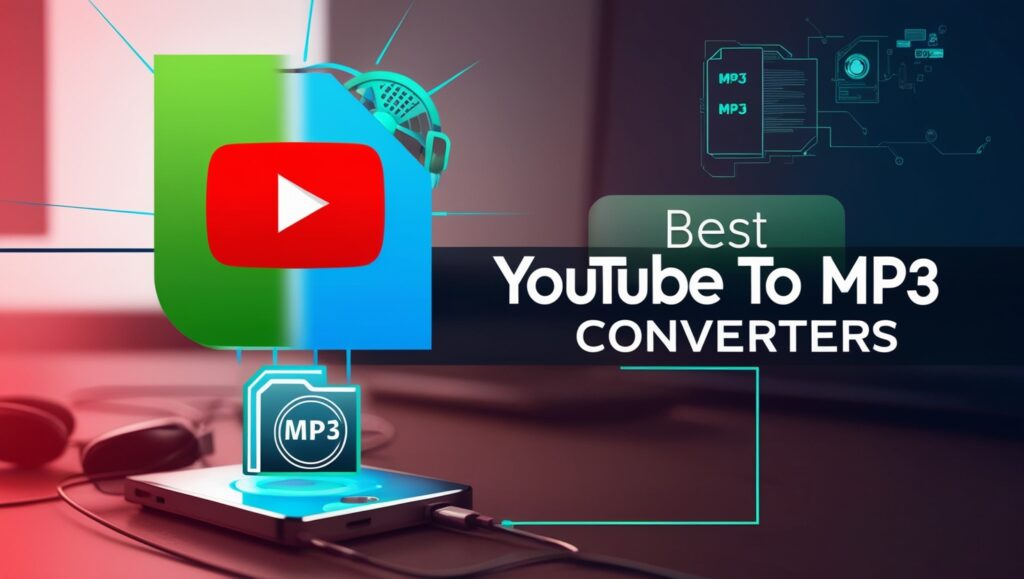
Step 5: Use a Media Player That Supports Your Library.
Select a media player that understands your tags and arranges your files appropriately. Here are some top choices: